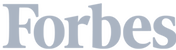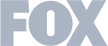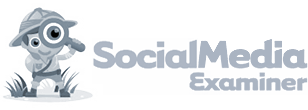In today’s fast-paced sales world, it’s vital to create a streamlined sales process that keeps prospects from slipping through the cracks.
Unless, of course, you’ve got gobs of time on your hands that you don’t know what to do with.
No? Yeah, neither do we.
When you optimize your Leadfeeder sales process, you’re ensuring each member of your sales team can maximize their results as they chase down and nurture valuable B2B leads.
To create an improved sales process with Leadfeeder, you can start by segmenting your prospects with custom filters — specifically, new lead filters should be established.
Additionally, ensure your sales representatives are using UTM tracking to follow engagement on your website from individual companies.
Follow along and get a feel for how best to segment your leads on Leadfeeder with custom filters.
Note: Ready to unlock the power of identifying truly hot leads? Try Leadfeeder for free.
Identifying hot prospects with new leads filters
Don’t waste your sales team’s time with a giant list of prospects they need to sort through multiple times a week.
Your sales team needs to be able to quickly identify:
Prospects that need an immediate follow-up
Prospects that can stay on the backburner for awhile
Prospects that are complete dead-ends for making a sale
Leadfeeder can help you do just that.

When you click on a company’s profile, you’ll get a rundown of basic information about them.
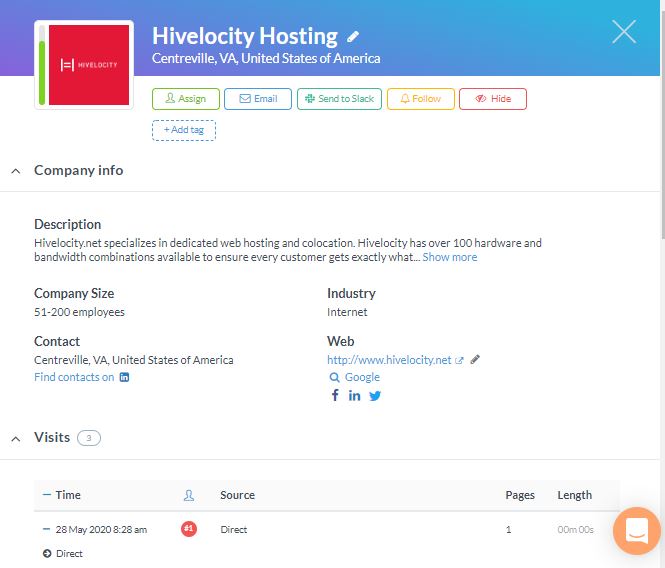
At the very top of their lead record, next to the company logo, you can then assign a promising lead to yourself or someone else on your team.
Additionally, you can leave a quick note or comment for a fellow team member, such as, “When God gives you lemons, make lemonade.” — or, you know, some pertinent information.
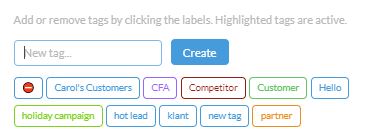
You can also make adding relevant tags a part of your sales process. These tags can be anything from “hot lead” and “Carol’s customers” to “competitor” and “partner”.
The key is to designate the tags your sales team will use ahead of time. Do not let reps create additional tags that will confuse everyone else.
For example, a label like “Carol’s customers” begs all kinds of questions:
Who is Carol?
What kind of customers belong to her?
And what happens when Carol is fired for failing to make lemonade?
By keeping your labels widely applicable to the whole team, you’ll create a system that can outlast any individual employee.

You’ll also notice that many of your prospects are already connected to your customer relationship manager (CRM).
In the example above, each instance of “P” next to the lead denotes that the prospect is already in the Pipedrive CRM system.
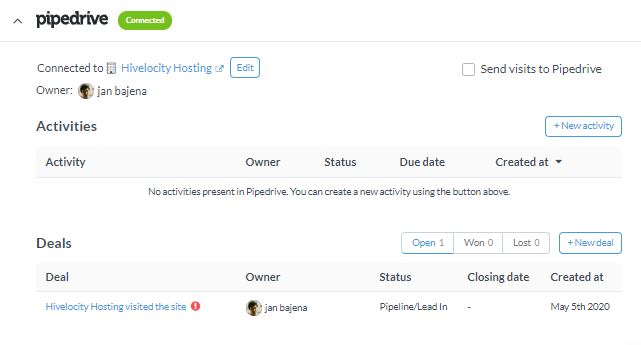
There are two ways to organize your “New leads” filter with Leadfeeder: by quality or last visit.
If you sort by quality, when you assign new leads, you’ll be able to decide if the most promising leads will be split among your reps evenly, or given to the reps who are always closing.
Coffee and primo leads are for closers.
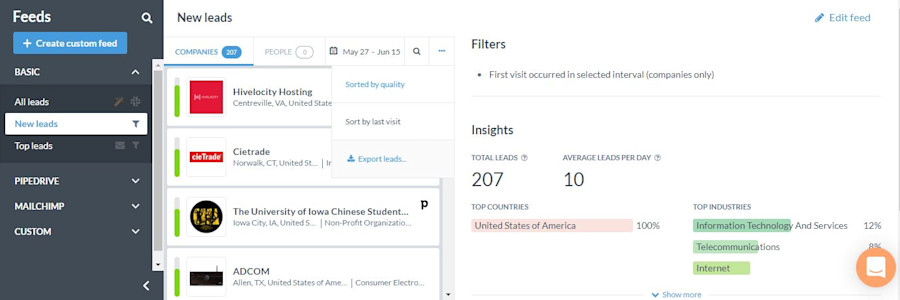
Tackle your “New leads” tab like you’re Merlin Mann rolling through his emails and implementing his powerful Inbox Zero organizational method.
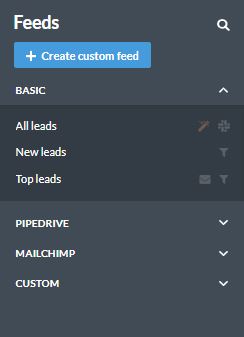
Creating custom feeds for your sales process
The new leads filter system is particularly effective as part of the sales process for smaller organizations that handle less than 400 leads per month.
However, if you’re looking at implementing a Leadfeeder sales process for a larger organization with a global market, the new leads filter system could leave your team swamped.
Remember, your sales process should boost your sales team’s efficiency, not weigh them down. So, don’t go stumbling into creating the wrong system.
For a larger organization, take advantage of Leadfeeder’s custom feed feature.
To create a custom feed, you set up specific criteria to filter the feed down to the leads you want to see.
For example, you could filter by leads from Canada who came to your website via Google Ads and browsed your product pages.
The primary custom feed categories are:
Behavior
Acquisition
Company info
Email marketing
Leadfeeder activity
CRM
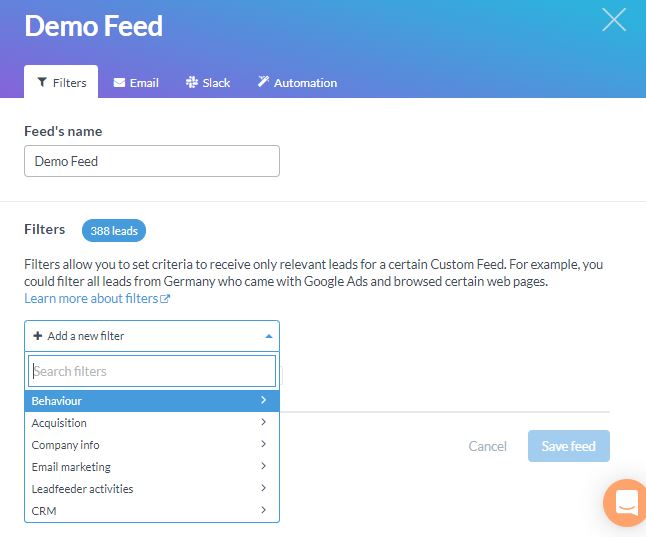
Each of these primary filters have subcategories to choose from to further refine your custom feed.
For example, the behaviour filter includes:
Domain
First visit occurred
Landing page
Page title
Page URL
Page views per day
Page views per visit
Quality
Visit length
Visits
If you want to filter based on region because you have different offices managing different areas, that’s easy enough.
Let’s say, your main office is focusing on a very wide area — the entire globe except for Australia.
You can use the company info filter to exclude Australian companies. Use it with the region/state/province filter and select “is not” from the dropdown menu.
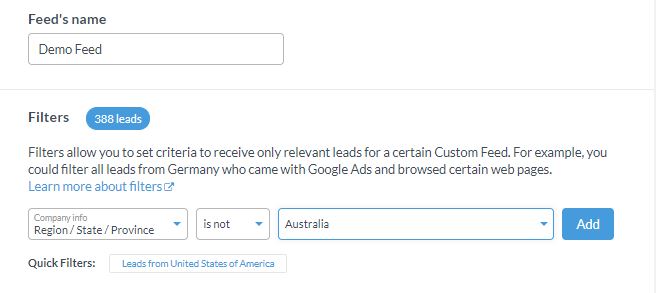
You can then further refine your filter to really dial in on the leads you’re most interested in.
To cast a smaller net for bigger fish, all you have to do is add more filters to your custom feed.
For example, you can narrow leads down by visitors who have spent at least 30 seconds on your website and are given a Leadfeeder quality rank of at least five.

Okay, you get the point! Sign up for a free trial to use Leadfeeder, then play around with how best to segment your leads with custom filters.
Leadfeeder automation makes your life easier
If you have a lot of leads in your account (not something to complain about), they can be a huge drain on your resources (okay, you can complain a little bit).
Thankfully, we’ve got you covered with Leadfeeder’s automation features.
These automation features allow you to define an action for a custom feed, as well as the frequency the action is taken.
So, if you have one sales person focused on leads in Alabama, you can have any leads coming from Alabama assigned to them — automatically.
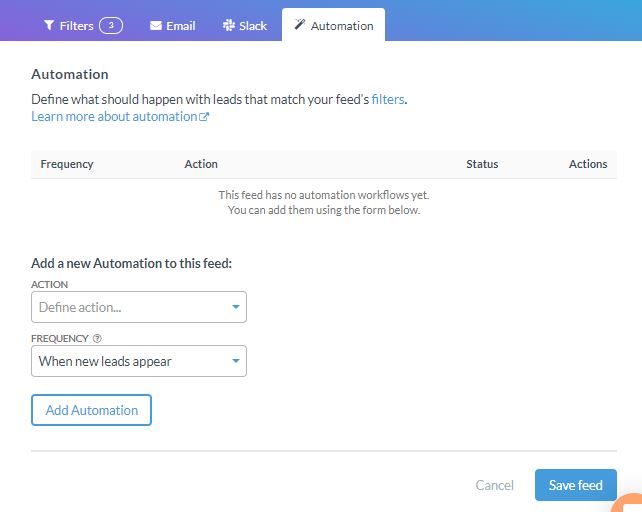
With the notification and automation tools Leadfeeder provides, you can access relevant data where you want it.
You can opt to receive daily or weekly email notifications or Slack notifications (per lead or per day).
Talking about UTMs
Okay, let’s talk about UTMs.
A UTM parameter is a tag added to the end of a URL. Once clicked, data is sent back to Google Analytics so you can track which elements of your online marketing strategy are most effective.
UTM tags make it possible for Google Analytics (and Leadfeeder) to see if a visitor came to the website via that specific link.
A great way to work with UTM tags is to create an Excel spreadsheet with all the UTM tag URLs, so you can ensure that they are all the same structure.
Using UTM tags this way will make it easier to segment opportunities later based on the source/person.
It will also be easier to work out exactly who has visited your site when you know who your reps have interacted with at an organization.
Pro tips for creating a sales process
By now, you should have a clear idea regarding how Leadfeeder can boost your bottom line by identifying hot leads who are ready to convert.
However, there are a couple additional ideas to consider as you work on optimizing your system.
First off, take advantage of the tags feature — seriously.
By adding more specific tags, you can measure your success against opportunities at month’s end.
For example, say you want to see what your competitors have been doing for the last month.
This would simply require you to:
Create a feed called “competitors”.
Select the filter to be “tags” and include “competitor”.
Save the feed and it will appear in the drop down “feeds” menu option for you to refer back to whenever you need it
You also want to make sure to add the filter “leads assigned to me” into your sales process. Don’t forget to set your email notifications to “daily” so that you never miss a lead.
Lastly, ensure that your sales team uses UTM tags in their emails. Using a UTM Generator will help your team better track individual engagement on your website
Final thoughts: How to create a sales process with Leadfeeder
There are so many ways to dial in your sales process with Leadfeeder. However, the first step is to understand your company’s needs, as well as the needs of your sales team.
The idea is to optimize their efforts by allowing them to focus on the leads that matter most without letting any clients slip through the cracks.
By creating an automated system for assigning prospects to sales representatives through Leadfeeder’s custom feeds, you can do exactly that!
Never assume your sales team’s numbers can’t be improved. They may be effective now — but are you giving them the system they need to optimize their work?
Note: Ready to unlock the power of identifying truly hot leads? Try Leadfeeder for free.
Now that you're here
Leadfeeder is a tool that shows you companies that visit your website. Leadfeeder generates new leads, offers insight on your customers and can help you increase your marketing ROI.
If you liked this blog post, you'll probably love Leadfeeder, too.
Sign up

![How to Keep Calm & Create A Pipeline During COVID-19 [Webinar Recap]](http://images.ctfassets.net/plii0v5gbc4s/PMKzLjKllGhfTMhotAfbO/433c75d1e9cea0c049b88b911538bef9/coroanvirus-sales-pipeline-header.png?w=686&q=80)