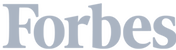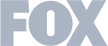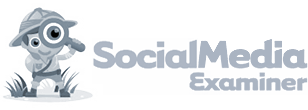Website traffic analytics are crucial for optimizing your website and drawing in the high-quality prospects who you want to be visiting your site. But, which are the metrics that you need to be tracking to make this happen?
In this guide, we’re going to share everything you need to know about web traffic analytics, including what exactly they are, the benefits this data can bring to your business, and how to find the data fo eight key analytics that you need to be tracking.
We’ll also share a few tips to help you gain access to more data than the market leading Google Analytics currently provides.
Note: Leadfeeder is a web traffic analytics tool that identifies which companies are on your site and what actions they take. Try us free for 14 days.
What is web traffic analytics?
Web traffic analytics refers to collecting data about who comes to your website and what they do when they get there. That data is crucial to building effective sales and marketing strategies.
While most people assume more traffic is always better, that's not always true.
For example, if you sell social media software to people in the UK, you don't want traffic from South Americans looking for an expense management tool.
When you track the right web traffic metrics, you'll get deeper insights into who comes to your site, whether they like your content, and what actions they might take next.
What do website traffic analytics tell you?
Web traffic analytics tell you who is visiting your website and what they do while they’re there. Ideally, traffic data from your website will tell you what content your users love and give you insights to help improve conversions.
In reality, it can be a little more complicated than that. Depending on which web traffic analytics tools you use, some of the data you’ll see might include:
How much traffic your site gets in a given time period
Which content is most popular
Your bounce rate
How many new visitors you get
Where your traffic comes from
How long people stay on specific pages
How often users return to your website
Some website analytics tools, like Leadfeeder, can actually identify which companies visit your site as well as exactly which pages they visit. Others, such as Google Analytics, provide site traffic metrics that only offer a higher-view of on-site activity.
The web traffic analysis provided by Leadfeeder can be leveraged to track what content resonates with visitors, which marketing campaigns are most successful, or even which pages are driving users away from your website.
Benefits of website traffic analysis
These are just some of the many benefits that you will start to see when you conduct website traffic research regularly:
Content optimization: As website traffic information shows you which content visitors stick with and which they bounce from, you can get insights into the kinds of content your visitors prefer. The information provided by website visitor analysis can then be used to optimize your website with your visitors’ preferred content types.
Audience understanding: Website visitor tracking software solutions, like Leadfeeder, provide detailed insights into who’s visiting your website, the times they’re visiting, and so on.
Web traffic statistics like this tell you a lot about your audience, which, in turn, can help you refine your content and marketing.
Website performance: Analytics for website traffic can reveal which areas of your website are performing best and which require a tune-up. This doesn’t just apply to your web content; it also includes things like improving page loading speeds and adding or removing elements that affect visitor experience.
SEO: Insights into your website traffic are fantastic for helping to boost your SEO.
Website traffic analytics can tell you important things, like the kinds of visitors you should be targeting with your SEO, the pages they get to your website from, and the keywords they search to reach you. You can use all of this site traffic information to give your SEO strategy an overhaul and rise in Google’s rankings.
Top eight website traffic analytics to track (and where to find the data)
There's no one-size-fits-all plan when it comes to web traffic analytics. The site traffic metrics you track can vary by industry, goal, and even where customers are in your sales funnel.
However, there are several main metrics you'll want to keep an eye on. Here are our top eight:
Page views
This tracks the number of times visitors land on a specific page, including repeat visitors. The number will be the same whether you have 10 visits from 10 different visitors or 10 visits from one visitor.
This metric helps pinpoint which website content is most popular. For example, if a blog post about cold email templates is getting tons of page views, you know it’s the type of content your users care about.
Where to see this data:
The best place to see page views is in Google Analytics. Select Reports > Life Cycle > Engagement > Pages and Screens. Then scroll down to Views. GA4 will also tell you which device each view comes from and which users viewed pages repeatedly.
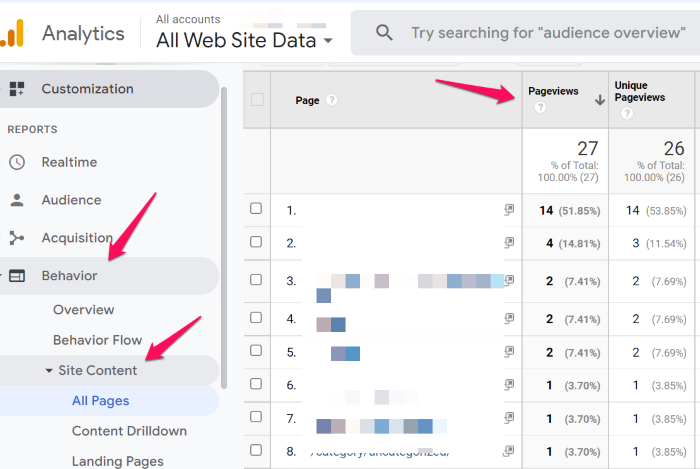
Views per user
While page views track the overall number of times a piece of content was viewed, views per used will show you how many times an individual user has views a piece of content. If you’re familiar with previous versions of Google Analytics, “Views Per User” replaces the old “Unique Pageviews” metric.
Comparing unique page views versus page views highlights which content users return to repeatedly.
Where to see this data:
You can find views per user in the same place that you find page views. Simply scroll from the ‘Views’ section of the dashboard to find ‘Views Per User’.
Sessions
Google defines sessions as "a group of user interactions that take place over a given time frame." This means that a single session can include several page views, transactions, or events.
For example, if a user comes to your site from Facebook, views three blogs, and then converts, that’s considered one session.
Sessions generally end after a specific time period or if a user switches campaigns. If they arrive at your site from a LinkedIn post, leave, and return from a Google Ad, those are marked as different sessions.
GA4 will automatically consider each ‘session’ as around 30 minutes, but you can adjust this on a granular level in your session settings.
Where to see this data:
You can see overall site sessions in the main GA4 dashboard. For greater detail, select Reports > Engagement > Sessions.
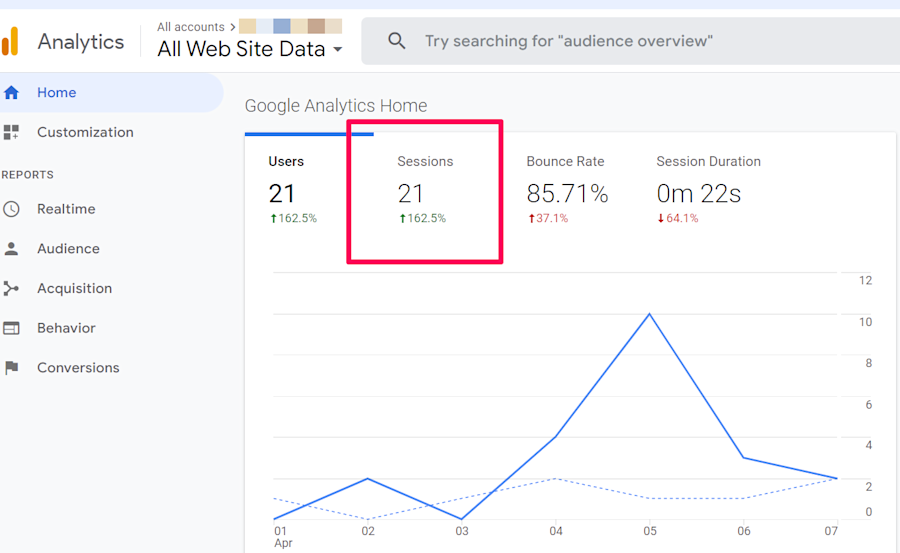
New visitors
New visitors are visitors who have never visited your site before, at least as far as Google's snippet can tell. (Note: this isn't 100% accurate; if the cookie expires or if the user clears their cache, Google won't recognize them.)
Comparing new visitors with returning visitors can show you whether a new campaign is drawing interest or if the same visitors are coming back to your site again and again.
Like many of the metrics in this guide, it's not 100% accurate, so it should only be used as guidance!
Where to see this data:
Head to GA4, then click Reports > Acquisition > User Acquisition. You’ll find new users in the first User Acquisition column.
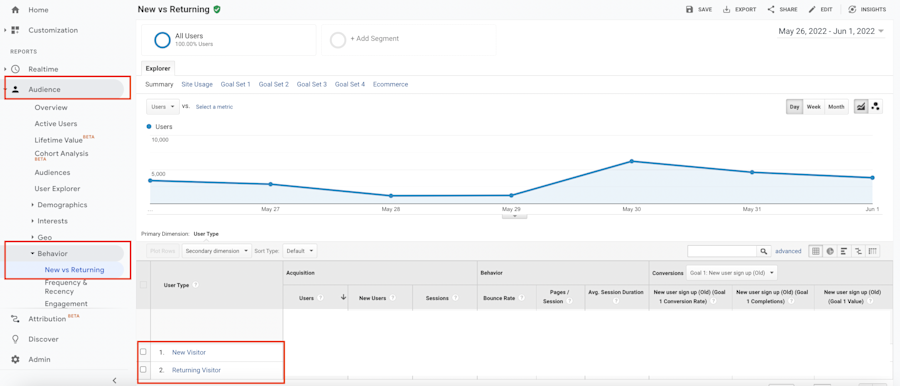
Note: A major drawback to using GA to track new visitors is you can't tell who those visitors are. Leadfeeder uses IP addresses to identify what companies visit your site. That info can help you build stronger marketing campaigns or even inform sales outreach.
Returning visitors
Returning visitors are essentially the opposite of new visitors. They've been to your site before on the same browser in the last few weeks.
Either they find your information interesting, they're trying to make a buying decision—or maybe it's a competitor creeping on your pricing. While there's no way to know why they’re on your site, you will know that they've been there before.
Where to see this data:
This is housed in the same location as New Visitors. Head to Google Analytics, then Audience > Behavior > New vs Returning.
Traffic sources
This site metric tells you where traffic comes from. Did a site visitor find you via organic search, paid ads, social media, or something else? This info helps you see how customers are finding you and how well your campaigns are performing.
Where to see this data:
There are two places to see this data: Google Analytics 4 and Leadfeeder. In GA4, head to Reports > Acquisition > Traffic Acquisition. GA breaks down sources by social, organic, direct, paid ads, etc.
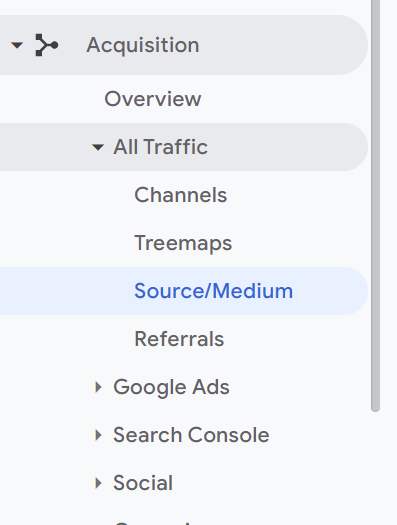
Leadfeeder provides similar data, but it tells you the source for specific companies. For example, you can see whether traffic from Microsoft came from organic search, social, or even a specific paid campaign.
Engagement rate
Engagement rate measures the percentage of visitors that meaningfully interact with your website or app. This metric is a key indicator of how effectively your content or site is capturing users' attention and encouraging them to interact beyond just landing on a page.
This can be more specifically defined by individual businesses, but generally, a session is considered ‘engaged’ if it meets the following criteria:
The session lasted 10 seconds or longer
The user viewed more than one page
The user completed a conversion event
Engagement rate is worked out by dividing the number of engaged sessions by the number of total sessions and then multiplying by 100. For the visual learners out there, this is the formula:
Engagement Rate = (Engaged Sessions / Total Sessions) x 100
Where to see this data:
Engagement rates are not included in GA4 reports by default, so you will need to customize your reports to view this metric. Do this by selecting a report to customize from the Reports tab. In the report data, click Metrics > Add metric > Engagement rate. If ‘engagement rate’ does not appear, you have already added it to your report.
Keep in mind, GA doesn't tell you who is engaging with your site. Luckily, Leadfeeder can help. To see exactly who is engaging with your platforms, create a Leadfeeder custom feed. This will show you exactly which companies are visiting your site.
Company names
GA4 provides tons of web traffic analytics data, but there are several gaps. For example, it might tell you users found your page through organic search but not which terms they used to get there.
GA4 also doesn't identify who visits your site due to obvious privacy concerns. (It's also hard to track this accurately since people often switch between browsers and devices.)
However, in B2B, you don't need to know that John, who works at Microsoft's Washington headquarters, visited your site at 12pm on Saturday.
You just want to know what companies are landing on your site. Leadfeeder has got you covered. It can even show you companies with home workers visiting your site!
This data can show you if your ABM campaigns are working, whether your ICP is on point, and so forth.
Where to see this data:
Create a free Leadfeeder account, and add our tracking snippet to your website.
We'll start tracking visitors, and you'll see which companies are coming to your website, including which pages they view, how long they stay on page, and how they found your site.

Want to get notified when specific companies visit your site or users take specific actions? Create a custom feed. Don't forget to set up notifications to get an email or Slack message when hot leads hit your website!
How to see website traffic analysis
Site traffic analytics can be found by using your website traffic analysis tools. Popular website traffic analytics tools include:
Leadfeeder: Leadfeeder’s ultimate aim is to turn visitors into leads and get more visitor conversions. To do this, Leadfeeder gathers highly detailed information on visitors to your website.
You can access this information by asking Leadfeeder for reports on everything from traffic sources to contact details for each and every promising visitor.
You can also get Leadfeeder to give you alerts on important aspects of website traffic, such as an increase in visitors from a certain company or location.
Google Analytics 4 (GA4): As we’ve covered above, GA4 is a fantastic tool for quickly and continuously gathering a wealth of web traffic data. What it doesn’t do is give you the level of detail that you can get from tools like Leadfeeder. GA4 will feed you anonymized data that’s very useful for getting a broad overview of your web traffic analytics, but if you want to know exactly who’s visiting your website, it’s a good idea to supplement GA4 with a lead generation tool like Leadfeeder.
Semrush: Semrush provides digital marketing software that gathers the kind of data that can be useful for marketers. It’s known for providing deep SEO insights and running site audits, but it also has a lot of handy web analytics tools. It can help you understand how visitors are using your site, where they’re coming from, and how you could improve your site to bring in more visitors.
Adobe Analytics: Adobe Analytics is a great choice for anyone familiar with the Adobe brand and way of doing things. It provides a comprehensive dashboard that gathers a host of web traffic metrics. It will also generate detailed reports and alert users in real time when metrics change significantly.
Get more detailed website traffic analytics with Leadfeeder
While GA4 will probably always remain a favorite website traffic analytics tool, there’s no need for you to settle for it if you want a deeper level of detail and insights.
Google offers a lot, but it can’t tell you exactly who’s visiting your website, the company they work for, what they’re most interested in, or how likely they are to convert.
But, Leadfeeder can.
With Leadfeeder, you can identify which companies visit your site (even if they don't fill out a form!), what pages they visit, where they're located, and even the best contact to reach out to.
For B2B lead generation, there really is no better choice than Leadfeeder.
Note: Want more detailed web analytics data? Try Leadeeder free for two weeks.
FAQs on website traffic analytics
Why is website traffic analytics important?
Website traffic analytics help you to better understand your audience. Good web traffic analytics will tell you a lot more than just how many people are visiting your website.
Traffic data for your website will also tell you what demographics those people fit into, how they behave on your website, the pages they linger on, the pages they quickly bounce from, and more.
You can use all of this data on website traffic to optimize your site so that it gives your customers a better user experience.
How to analyze website traffic
There are lots of ways to analyze website traffic. Website traffic analysis tools like Google Analytics will automatically analyze web traffic to your website to a certain extent.
You can add web traffic analysis tools like Leadfeeder to your tech stack in order to get deeper into web traffic data and draw valuable leads and insights about those leads from your traffic metrics.
How often should I analyze my website traffic?
How often you should analyze your website traffic depends on a number of factors, including the size of your website, the size of your audience, how often you update your website, and what your web traffic goals are.
Many brands analyze site traffic continuously and set up their analytics tools to alert them to significant changes or alterations to web traffic patterns. This allows them to act quickly to rectify things when something goes wrong or to capitalize on an influx of website visitors.
How to see which devices visitors are using
Google Analytics will break down visitors by device under its Reports tab.
Website traffic information from Leadfeeder will give you a detailed breakdown of everything that visitors to your site do and the devices they use to do it.
Get more from your web analytics.
t’s time to turn your website traffic data into something more meaningful. Website visitor analytics enable you to identify and qualify the companies visiting your website, even when they don’t fill out a form.
Show me how