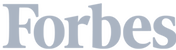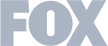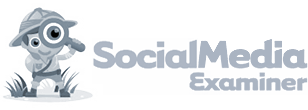We need to talk about your website's conversion rates.
They're terrible.
If you’re lucky, you might capture 2-3 percent of website visitors with things like a contact form or email opt-in.
Even if you’ve got a highly developed content marketing strategy and your website is optimized for lead generation, there's a good chance that most site visitors don't convert.
The good news is, you aren't alone — most website conversion rates are trash.
The better news? Website visitor tracking software can help.
Note: Want to see which companies have visited your website? Sign up for Leadfeeder’s free 14-day trial to track and monitor the information and behavior of your leads.
A (short) definition of website tracking software
Website tracking software like Leadfeeder helps businesses identify website visitors, even if they don’t leave their info, by tracking IP addresses and matching those with our contact database.
With a website tracker tool, you can easily see 40% of all visitors — no matter what action they took on your site. That’s 20x more web leads than most companies get — not too shabby.
Unlike most website analytics platforms, tracking tools don't just report traffic numbers —- it actually tells you who those leads are, including (in many cases) where they are located, what industry they work in, and how they got to your site.
Plus, using first-party data, like Leadfeeder, allows you to be GDPR compliant and obtain data faster (Leadfeeder updates our dashboard 24 times a day!).
Unlike exit-intent popups, website visitor tracking tools are unobtrusive, and visitors to your website won’t even know you are using tracking software.
And, it's also completely legal.
You can filter out whatever traffic you like so you don’t have to search for the best leads. For example, if you’re never planning to sell your product in Bangladesh, you don’t have to see (or pay) for traffic from Bangladesh.
How to get website visitor information
The core of Leadfeeder is the ability to gather information about site visitors —- yeap, even those hidden visitors that don't download your lead magnet or fill out a contact form.
Then, we match that information with our contact database so you can contact those leads.
Here's an example of the info you'll see:

You can see the company name, location, industry, where the lead came from (google/organic), how many times they visited the site, and how many pages they looked at.
Once you've got that info, the question becomes, what do you do with it? The next step is to turn those website visitors into leads.
How to convert website visitors into leads
Understanding who visits your website is just the first step — now you need to turn those website visitors into actual leads.
One way to do that is to integrate with your CRM, like Pipedrive or Salesforce so you can send promising leads right over to your sales or marketing team. (You can even assign them to the right person right in Leadfeeder - yay for automation.)
Ozmo, a company dedicated to creating unified cloud-based communications solutions, used Leadfeeder to turn site visitors into leads. After installing Leadfeeder, they were surprised to see they were missing out on a lot of opportunities. OZMO's Wouter Dieleman shared,

Seeing those leads in Leadfeeder is just the start. So, how do you turn those site visitors into tangible leads? Here's how OZMO did it:
"When we identify a company as a hot lead, we immediately look them up on LinkedIn to try and determine who the decision-maker is. We also look for IT managers: these are the folks that are probably interested in our product. Then we add them in Salesforce and approach them subtly, usually a week after they visited our website."
The most powerful part of Leadfeeder, however, is our custom feeds.
20 Leadfeeder filters to turn website visits into leads & customers
A website tracker like Leadfeeder doesn’t just show you a list of who is visiting. It also comes with powerful filters so you can quickly identify the best leads from your website visitors and turn them into customers.
That’s critical because website visitor tracking is about going from insight (“Wow, I never knew this company was interested”) to action (“I’m gonna make an offer to this dude”) — and you can only do that if you’re not swamped with low-value leads.
In Leadfeeder, you can create as many Custom feeds as you want to help find new prospects and monitor existing customers. Custom feeds can be made up of one or several filters designed to catch the best website visits.
Here are 20 powerful filters that will help you turn website visits into leads and customers;
1. See which companies visit your most important product pages.
Most salespeople are responsible for selling a particular product or service, but not everything. So why waste their time by feeding them all the companies that visit your site?
By creating a feed to track a handful of key pages relevant for them, you effectively create up a tailormade feed of business opportunities. Remember, you can subscribe to email alerts for each feed.
Here's how: Use the filter Page URL or Page Title >is.
2. Track leads by country.
Salespeople want to see companies that are relevant to them. If Paul is only interested in companies from France, he doesn’t need to know about British companies.
Here's how: Use the filter Country >is.
3. Follow particular companies that are relevant to YOU.
Sometimes you’re running through leads over your morning coffee and are amazed to see the perfect buyer, albeit with a brief visit to your site. You can star this company, so Leadfeeder automatically notifies you when they come back to your website. Note that the “followed companies” feed is unique to you and is not visible to your colleagues.
Here's how: Click the yellow star or the Follow button. Companies will automatically show in the “followed companies” feed.
4. See which companies visit your signup page but don’t convert.
The signup page is one of the surest signs of a high-quality lead. But not everyone converts. Perhaps they changed their mind at the last minute; maybe there was a technical glitch on their side. With Leadfeeder, you can track these high-value leads.
Here's how: Use the filter Page URL or Page Title >is to track your signup page. Exclude the page that shows when a download is complete with the filter Page URL >is not. Alternatively, you could use a filter like Tags to exclude existing customers from this feed.

5. Track which companies download a PDF and those that don’t.
Some people give a fake email address to download a PDF, which means that address is useless. Others will reach your download PDF page, but won’t make the download. Because this is a significant web page for you, companies that visit here are essential, and you should track them.
Here's how: Use the filter Page URL >is. If you want to track downloads include the page that is loaded after the download.
6. Find out which companies visit your website through a Google AdWords campaign and don’t convert.
Just because a company doesn’t convert after they land on your site doesn’t mean they’re not a good lead. If a company has clicked on your ad after searching online for a specific solution to a problem your company solves, then that company should seriously interest you.
Here's how: Use the filter Source/Medium >is google/cpc, then exclude companies that are already customers. One way to do this is to tag customers then filter by tag: Tags >doesn’t include ‘customer’.

7. Track your most important web pages for lead scoring purposes.
You’ll find the hottest website visitors by behavior. By tracking the key URLs that buyers visit, you’ll get a list of the most active companies on these important pages. This feed might track one web page or a combination of URLs such as case studies, features, and pricing. Track web pages that strongly indicate a site visitor is interested, whatever those pages are.
Here's how: Use the filter Page URL or Page Title is>.
8. See what existing customers or new prospects are searching for online.
This is important for tailoring a perfect outreach for new prospects or when talking to existing customers. Think about it: during your next chat with an existing customer, you can lead the conversation towards whatever they were recently searching for online.
Here's how: Use the filter Keyword >is Any value.
9. Monitor the visit activity of companies that are in your CRM.
Use the preset feed Found in CRM to see what prospects in your CRM are doing on your company’s website, then prioritize which deals you should try to close next. It means that even if a prospect doesn’t reply to emails, you’ll still know what they’re up to.
Here's how: Use the preset feed ‘Found in CRM’.

10. Monitor what key partners are doing on your website.
Receiving an email indicating that a partner has been active on your website provides valuable insight — and it gives the impetus you need to get in touch.
Here's how: Tag partners then filter by tag: Tags >include ‘partner’.
11. Track the website activity of prospects in your CRM with a tag.
Even if Leadfeeder doesn’t integrate with your CRM, you can still track organizations on your website that are in your CRM by tagging them ‘prospect.'
Here's how: Tag prospects then filter by tag: Tags >include ‘prospect.’
12. Exclude existing customers and focus on new business.
Leadfeeder users often focus on finding new leads and tend to ignore existing customers. By spending 10 minutes to tag your existing customers in Leadfeeder, you’ll make it easier to find new opportunities.
Here's how: Tag customers then filter by tag: Tags >doesn’t include ‘customer’.

13. Spy (legally) on competitors sneaking around your website.
It’s important to keep competitors top of your mind, and if you see a competitor returning over and over again to specific pages, it may indicate that your website is providing them with valuable information. Perhaps it’s time for your marketing team to make some website changes?
Here's how: Tag competitors then filter by tag: Tags >include ‘competitor’.
14. Follow what real people do on your website with MailChimp.
Leadfeeder shows you which companies visit your website through our MailChimp integration; it also shows you what individual website visitors do. Knowing what real people are doing and how your email campaigns drive traffic can inform your marketing decisions.
Here's how: Use the preset feed ‘MailChimp visitors’ that is automatically created when you integrate MailChimp.

15. Go back in time to view what a company did before they converted.
It's essential to understand the customer journey, and Leadfeeder can provide real examples of the touchpoints that lead to conversion.
Here's how: It depends on how you identify a company that has converted. In the case of Leadfeeder, we could use the filter Source >is top leads email to quickly identify customers, and then follow their journey backward.
16. See every company assigned to you.
See which salespeople are assigned to leads, or what leads are assigned to you. If it’s the latter, make sure you turn on email alerts for your feed, so you get a steady stream of information about companies assigned to you.
Here's how: Use the filter Assignee > is person’s name.

17. Hide visits that went to your careers page or customer portal.
Certain companies may look like top visits, but you might find that they're not exciting leads when you dig a little deeper into visit behavior. To help identify leads, consider excluding visits to the careers page or customer portal.
Here's how: To exclude individual pages use the filter Page URL >is not. Likewise, use Domain >is not.
18. View which companies are clicking on your LinkedIn advert to identify people.
In LinkedIn, you can target adverts by job title. That means if you see a company visiting your website via a Linkedin ad, you can get a pretty good idea of who they are (and who they work for.) After that, you can start building a relationship with them.
Here's how: Use the filter Source/Medium >is LinkedIn/cpc.
19. View your personal open Pipedrive deals (and other CRMs) in Leadfeeder so you know which to close next.
Timing is everything in sales. A feed in Leadfeeder showing open deals that are active is a great way to prioritize which deal to close next.
Here's how: Use the filter CRM deal owner >is person’s name.

20. See the hottest visits across your site with Leadfeeder’s top leads feed.
When you log in for the first time, you’ll see all the companies that visited your site — but not all are useful to you. It makes way more sense to jump to the top leads feed to see the highest-quality leads first.
Here's how: Click the preset feed ‘Top leads’ that is automatically created for you.
Start tracking site visitors using Leadfeeder
The right website visitor tracking software doesn't just give you a mess of leads to sort through — it tells you who those leads are and helps you turn those leads into actual customers. Sign up for a free 14-day trial of Leadfeeder and uncover valuable leads in an hour or less.
Get more from your web analytics.
t’s time to turn your website traffic data into something more meaningful. Website visitor analytics enable you to identify and qualify the companies visiting your website, even when they don’t fill out a form.
Show me how